Create new partitions on windows 7 hard disk
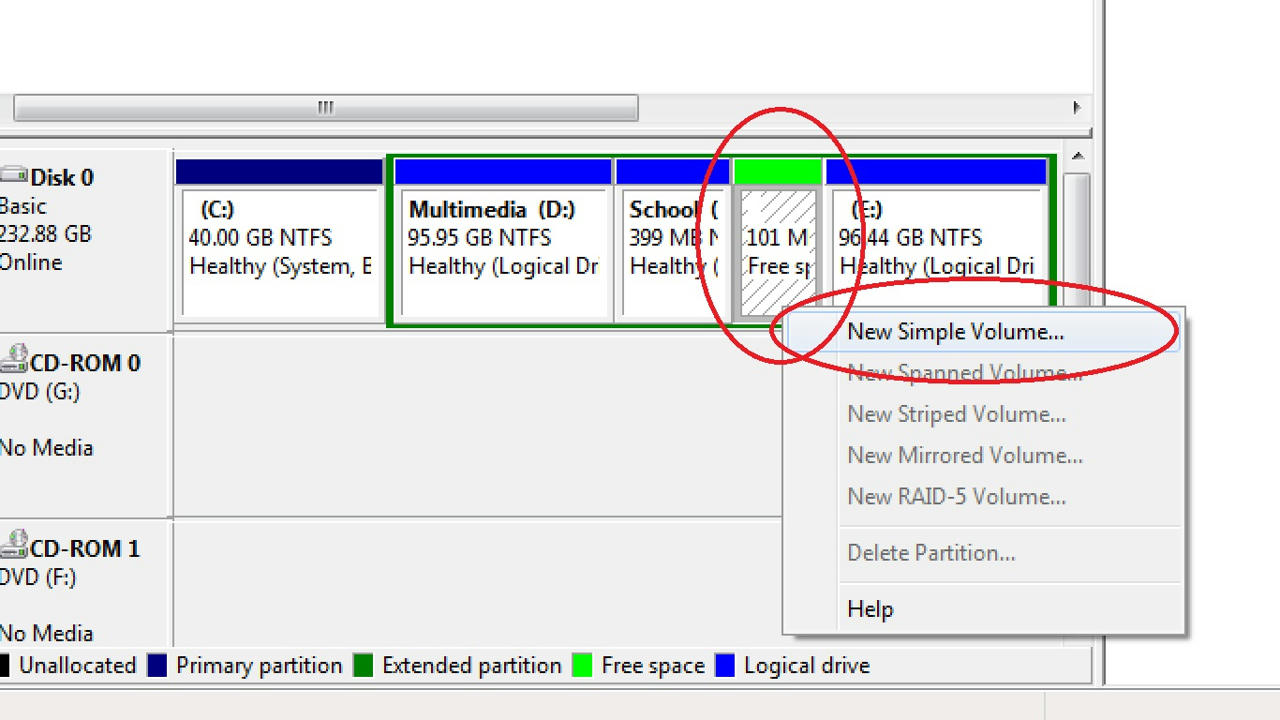 |
| Create New partions in windows 7 |
Today I am going to show you how to create new partitions on windows 7 hard drive. This instructable is complete with pictures and step by step procedures so I think you won't have any difficulties in understanding.
Step 1: Right click Computer and select Manage.
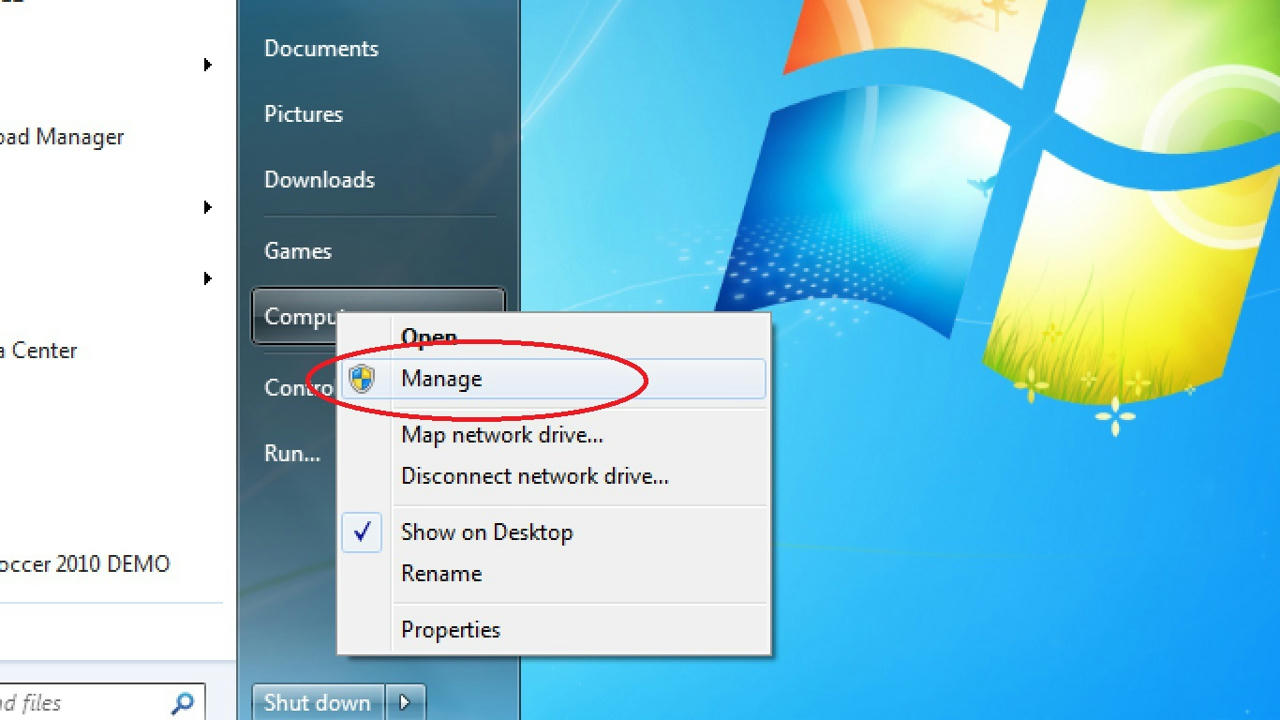
Step 2: Select Storage > Disk Management.
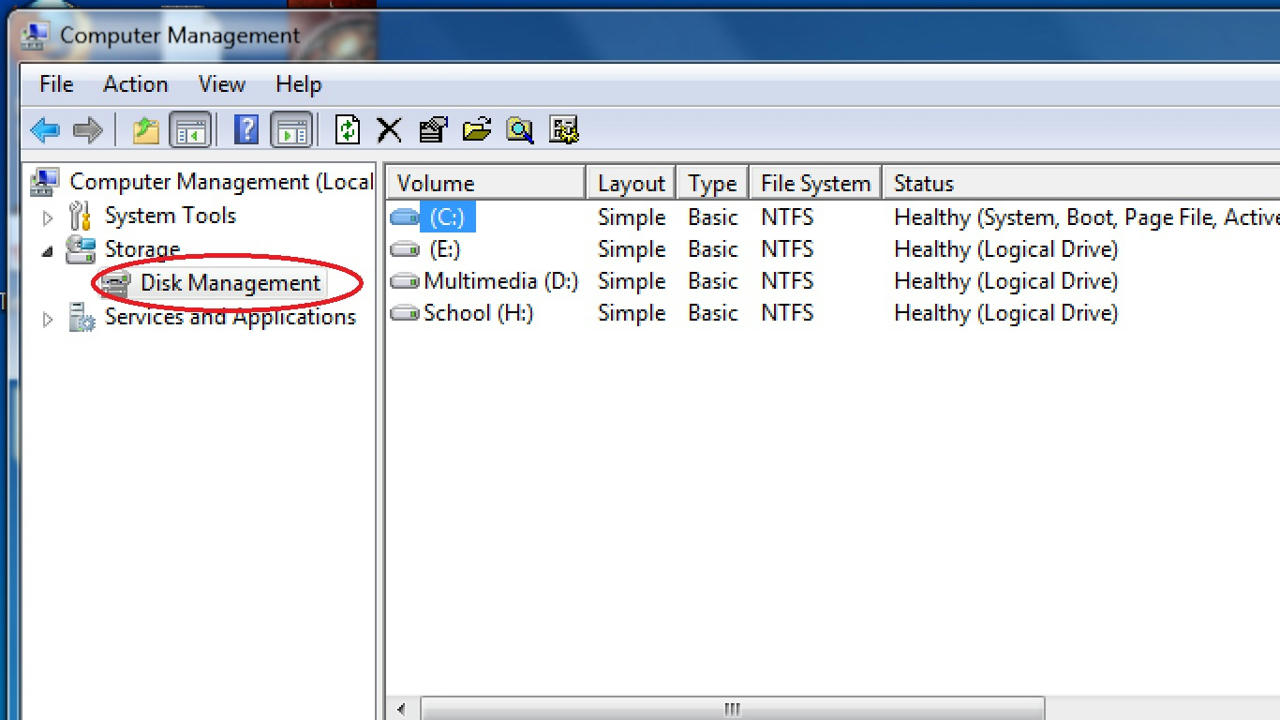
Step 3: Right click any volume and select Shrink Volume... from the menu.
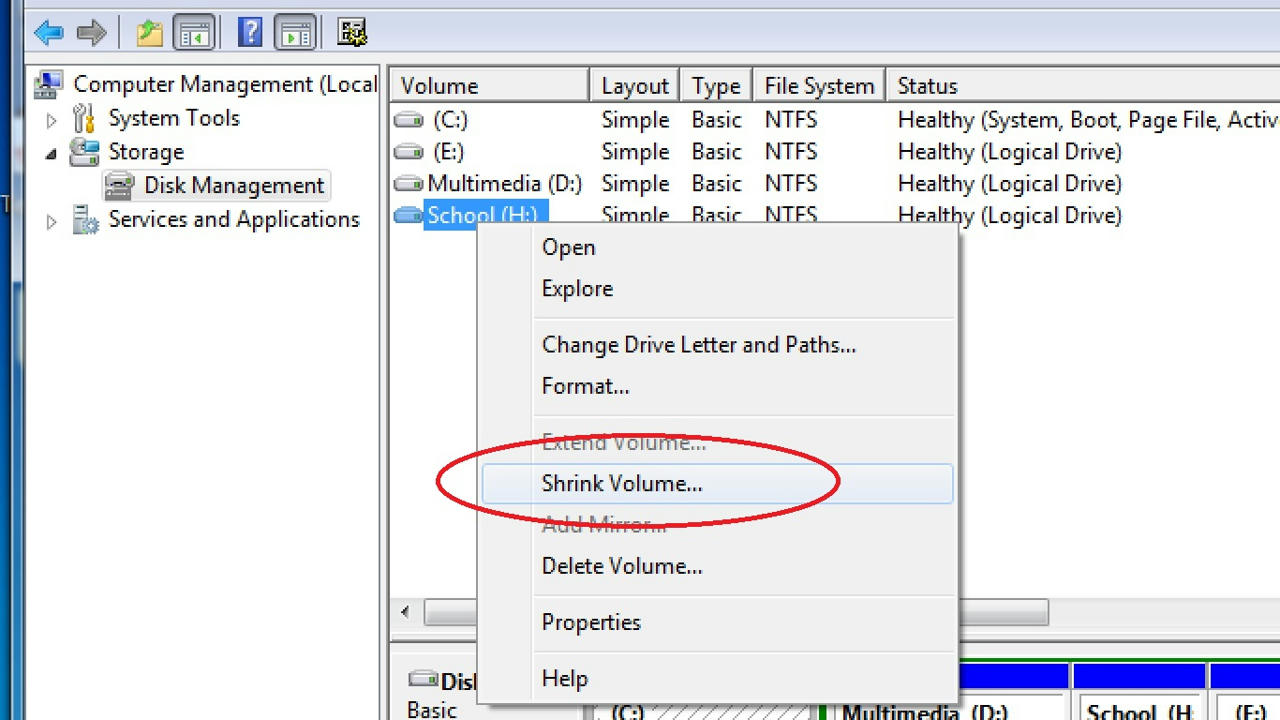
Step 4: Enter the amount of space in MB to shrink and click Shrink.
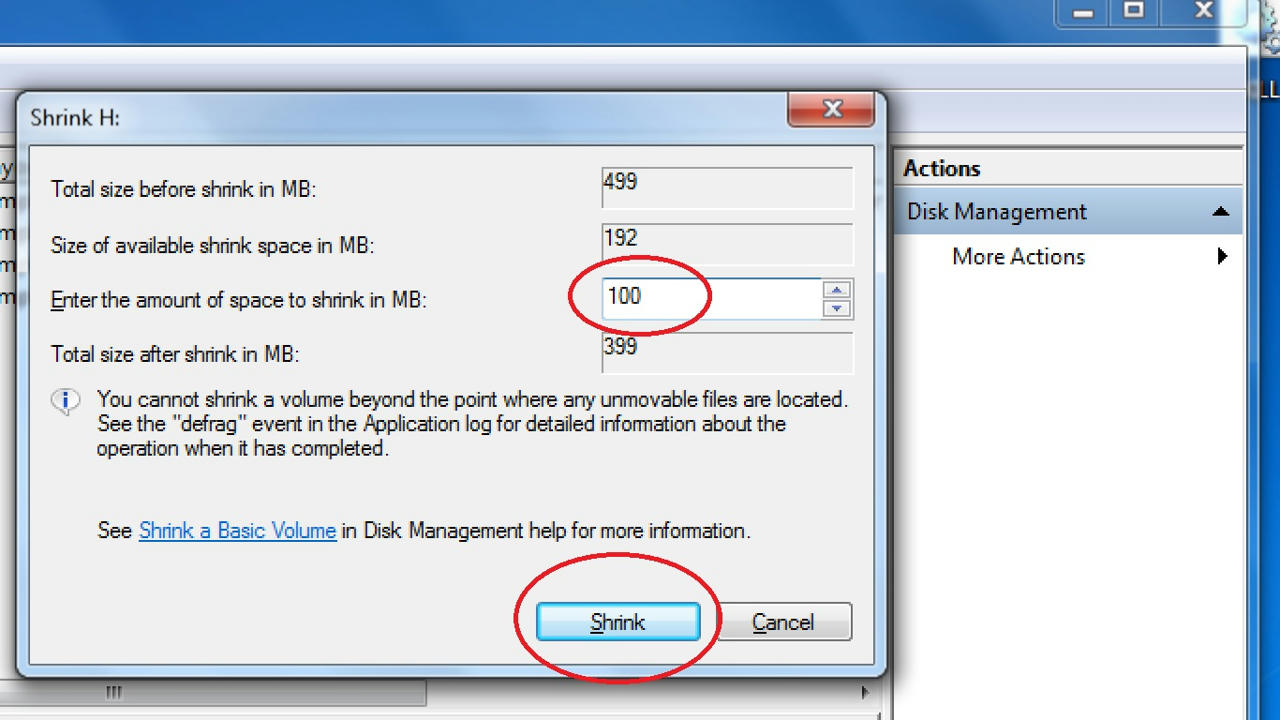
Step 5: Right click the green space labled 101 MB Free space and select New Simple Volume.
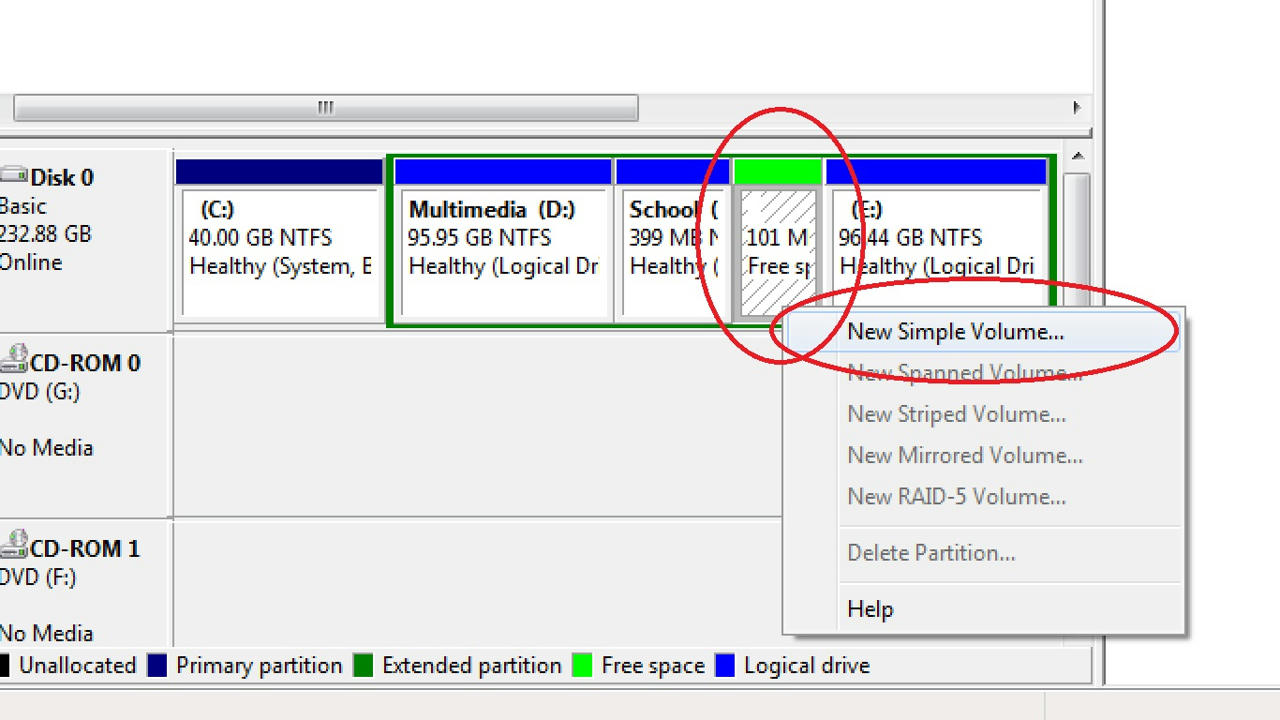
Step 6: Click Next.
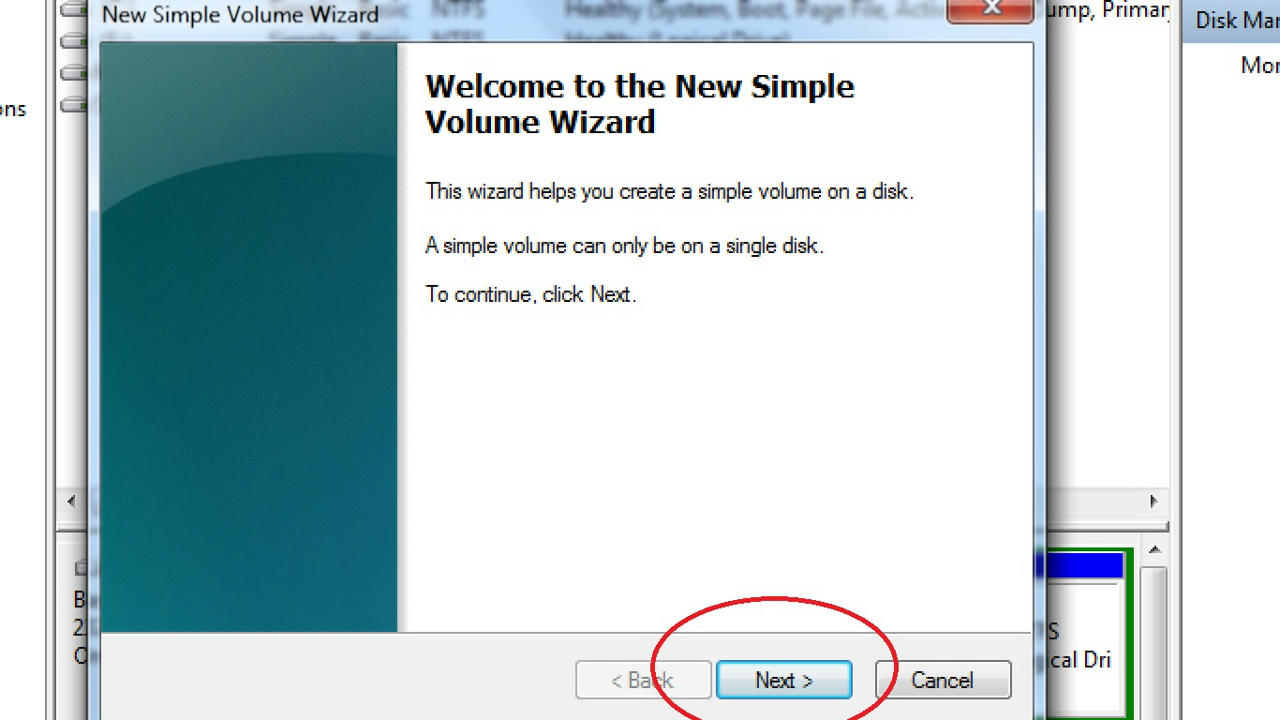
Step 7: Specify the new volume size in MB and click Next.
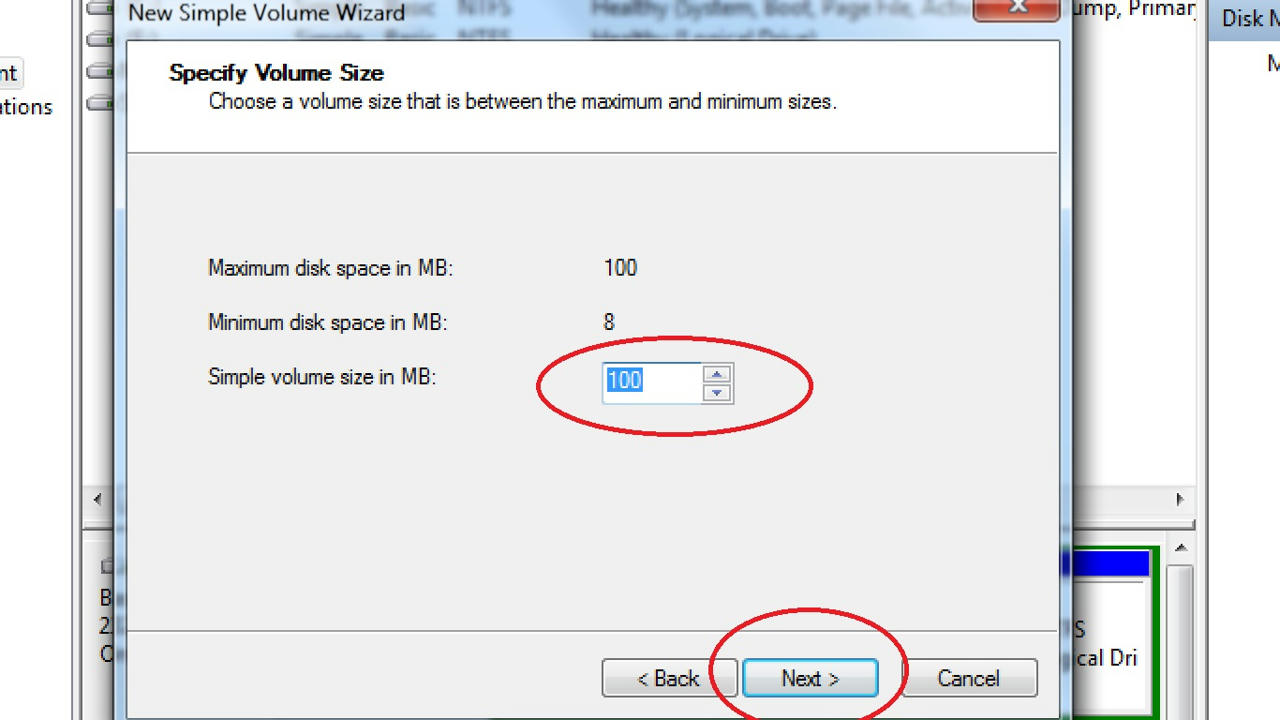
Step 8: Select a drive letter for the new volume and click Next.
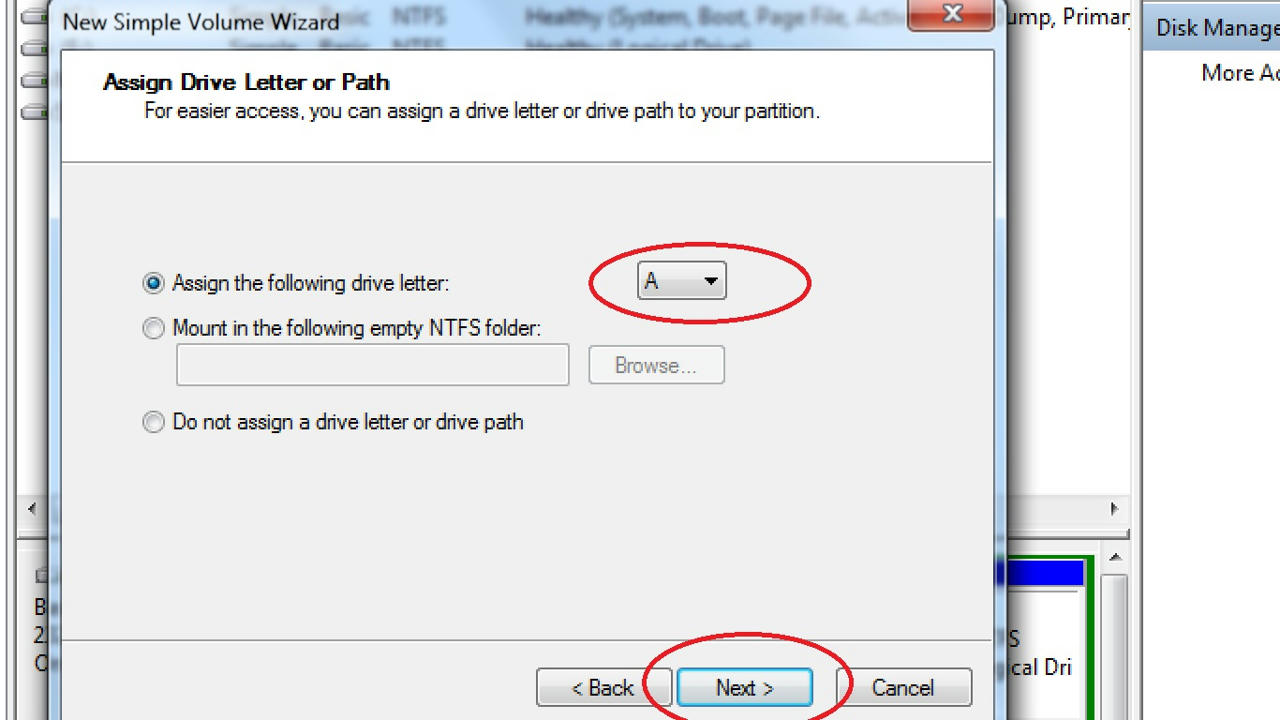
Step 9: Specify the file system, name and other settings for the new volume and click Next.
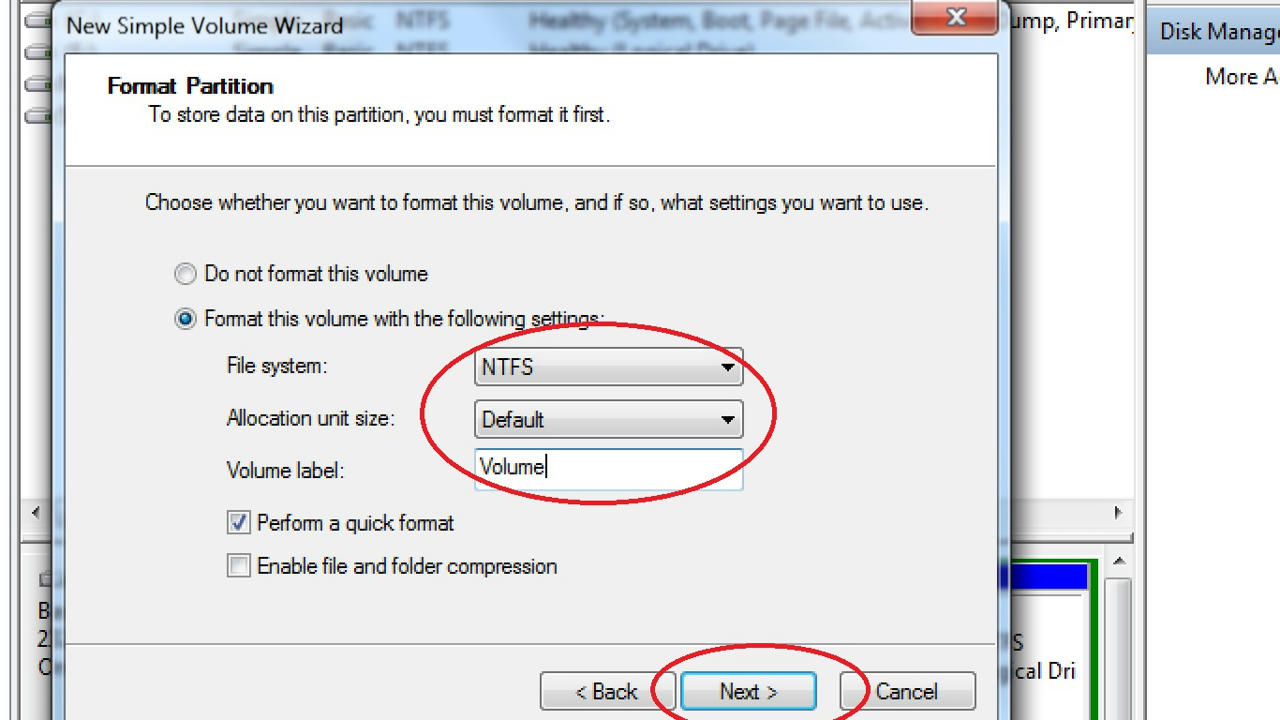
Step 10: Click Finish to create the volume.
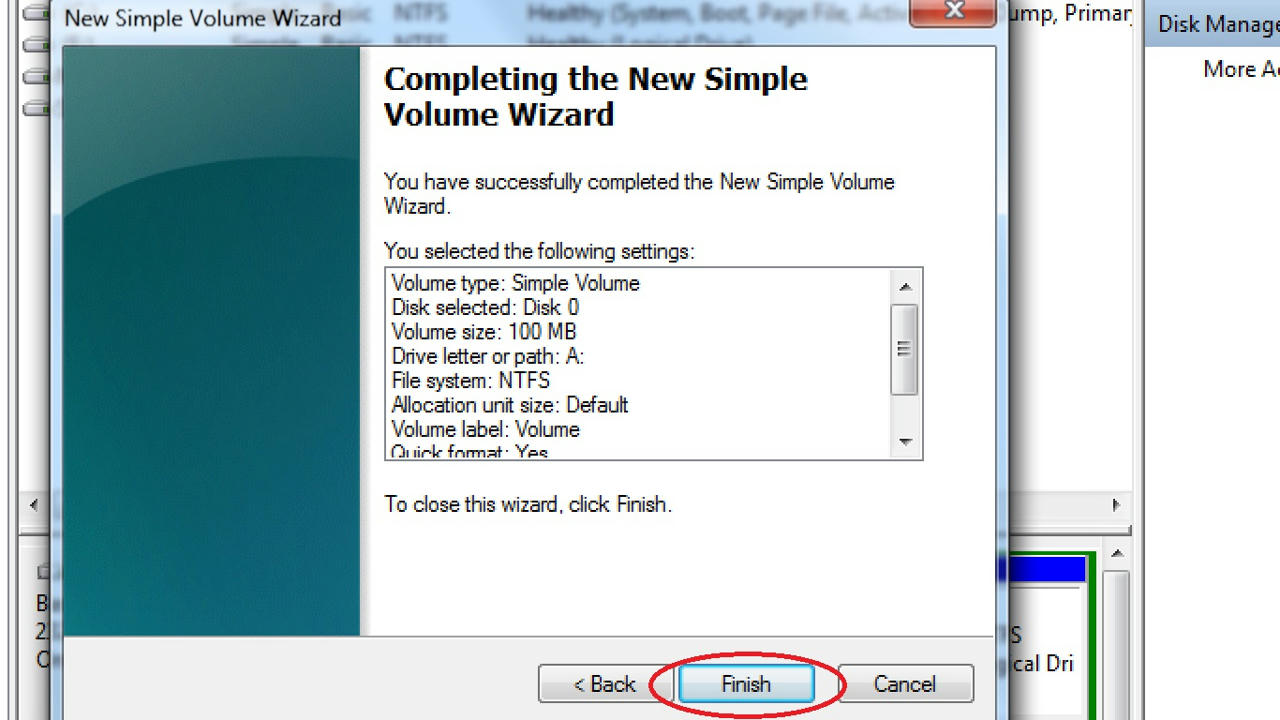
Step 11: Wait for a moment and open My Computer. A new volume would be there!
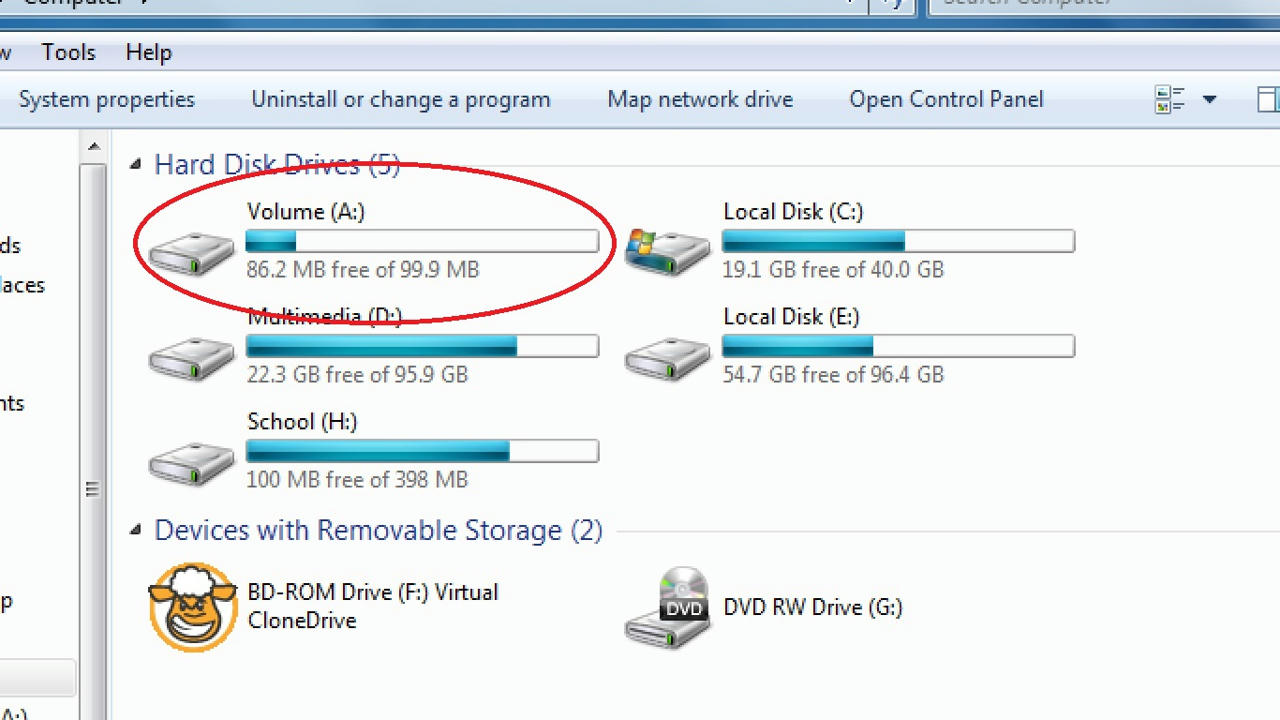

No comments:
Post a Comment